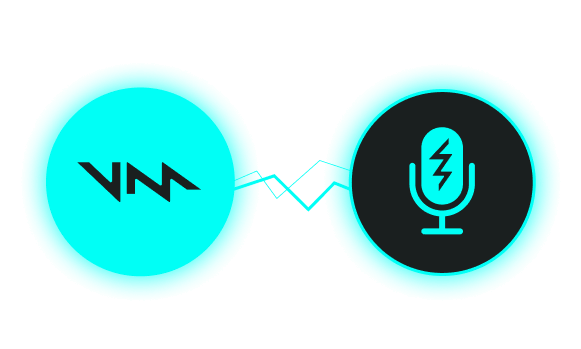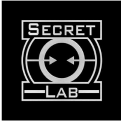Take your gameplay to the next level, with a lag-free voice changer and soundboard for Throne and Liberty. Disguise your voice and become the master!
Change your voice. Become anyone.
Gaming, streaming, or just vibing with friends? We got you. 200+ Voicemod voices—from AI anime waifus to Battlefield-style radios.
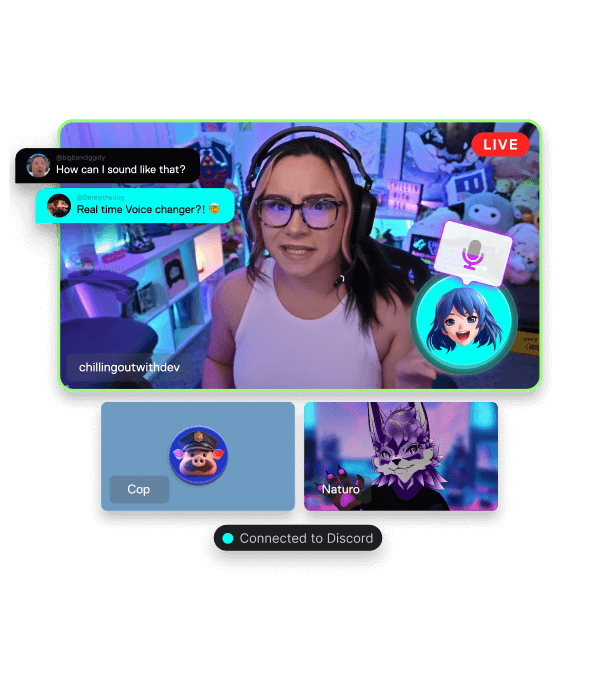
Drop sound memes, dominate the chat.
A sound is worth a thousand pictures. Add hilarious effects to your group chat and streams—find your sound and make others know about it.
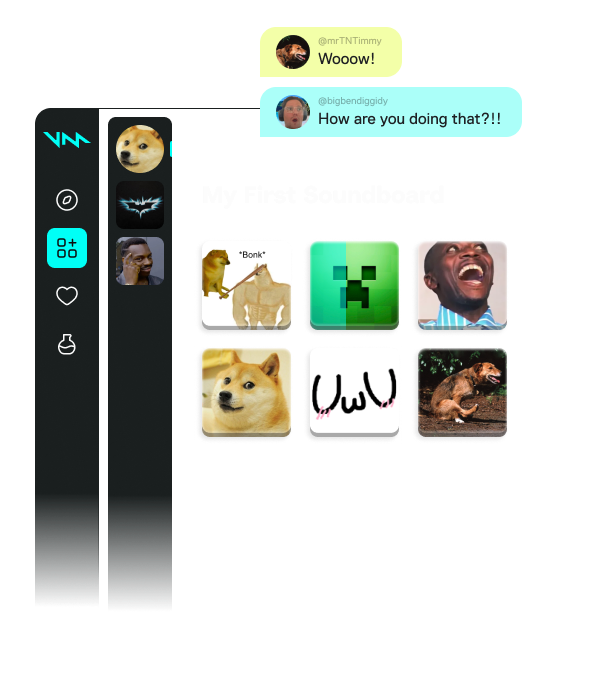
Loot the Community for voices and sounds.
If a sound meme or voice filter exists, we have it. Stay on top of trends, pick your favorites, and add them to your soundboards. No uploads, no fuss.
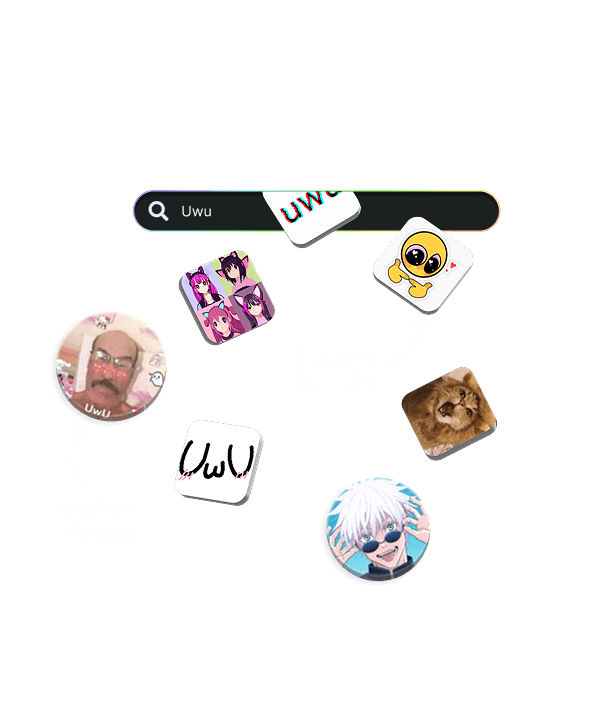
Create or tweak any voice with Voicelab!
Can’t find the voice you want? Make your own or tweak existing ones! Voicelab lets you mix effects from Reverb and Delay to wild ones like Robotifier.
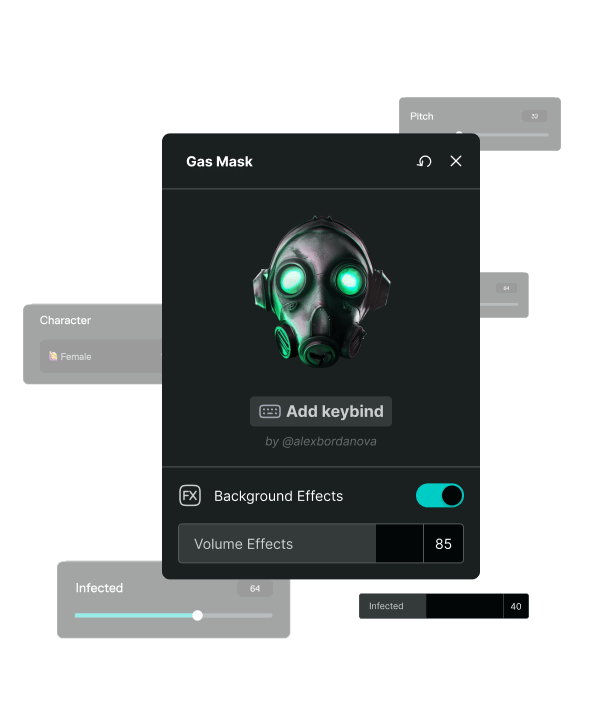
Record sound memes from any source.
From YouTube to in-game—capture and add sound clips straight into your soundboards! Missed the moment? Instant Replay lets you rewind up to 30 seconds and relive the hype.
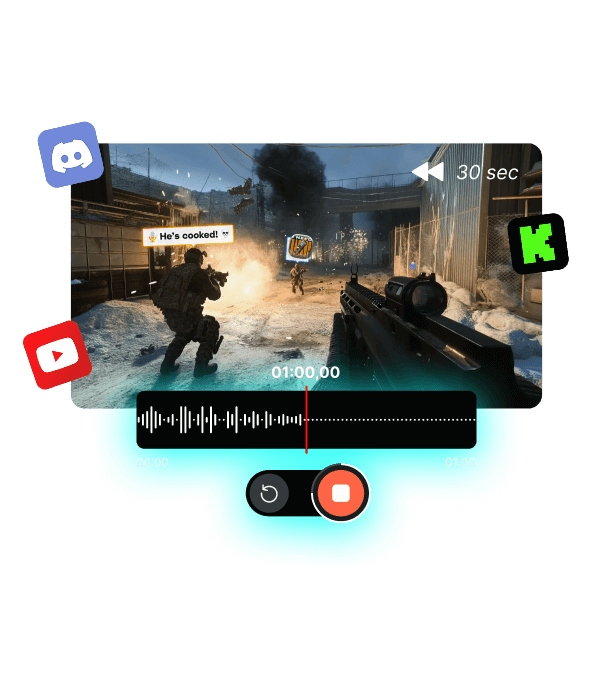
See what the Community is up to!
Thousands of gamers like you use Voicemod to supercharge their sound daily. Check some of them out below!
#1 REAL-TIME VOICE CHANGER FOR THRONE AND LIBERTY!
How to Use a Voice Changer in Throne and Liberty: A Step-by-Step Guide
In the immersive world of Throne and Liberty, players often seek ways to enhance their gaming experience. One effective method is using Voicemod’s voice changer. This guide will walk you through the entire process, from understanding what a voice changer is, to setting it up and mastering its features.
Understanding the Basics of Voice Changer
Before diving into the technicalities, it’s essential to understand what a voice changer is and how it can transform your gameplay experience.
What is a Voice Changer?
A voice changer is a software that alters the pitch and tone of your voice in real-time. It allows you to sound like a different character, creature, or even a different gender, enhancing the immersion in games like Throne and Liberty.
Voice changers utilize various algorithms that manipulate your voice, providing a wide range of effects. These tools can be particularly potent in multiplayer settings, where anonymity or character portrayal can greatly affect gameplay dynamics. Some advanced voice changers even offer customizable presets, enabling players to create unique voices tailored to their specific character archetypes, whether they want to sound like a fierce warrior or a mystical sorceress.
Moreover, the technology behind voice changers has evolved significantly, incorporating machine learning and artificial intelligence to produce more natural-sounding alterations. This means that players can enjoy a seamless experience without the robotic undertones that were common in earlier versions of voice modulation software.
Benefits of Using a Voice Changer in Throne and Liberty
Using a voice changer in Throne and Liberty offers several advantages:
- Enhanced Role-Playing: You can fully immerse yourself in your character by adopting a unique voice.
- Anonymity: Protect your identity and maintain privacy when interacting with other players.
- Fun and Entertainment: Altering your voice can lead to hilarious moments and unexpected interactions with fellow gamers.
These benefits contribute to a more enriching gaming experience that can make Throne and Liberty even more enjoyable. Additionally, voice changers can facilitate better teamwork and communication, as players can adopt voices that match their character’s persona, leading to a more cohesive and engaging group dynamic. Imagine strategizing with your guild while sounding like a wise old sage or a cunning rogue, adding layers of depth to your interactions.
Furthermore, Voicemod come equipped with sound effects and background audio features, allowing players to create an immersive atmosphere. This can include ambient sounds that match the game environment or even thematic music that resonates with the character’s story. Such features not only enhance the role-playing experience but also provide a unique way to express creativity within the game, making each session feel fresh and exciting.
Setting Up Your Voice Changer
Once you’re familiar with the basics of voice changers, it’s time to set one up. This section will guide you through
Installing the Voice Changer
Once you’ve downloaded Voicemod, installing it is the next step. The installation process is pretty straightforward:
- Go to www.voicemod.net.
- Download the setup file.
- Run the installer and follow the on-screen instructions.
After installation, take a moment to familiarize yourself with the interface and available features. It’s also beneficial to explore the settings menu, where you can adjust audio input and output levels to ensure optimal performance. Voicemod comes with additional features like background noise suppression or audio effects that can enhance your voice modulation. Experimenting with these settings can help you create a unique sound that stands out in your gaming sessions. Additionally, consider testing your voice changer in a private chat or a practice session before using it in a live game to ensure everything works smoothly and to avoid any unwanted surprises during gameplay.
Configuring the Voice Changer for Throne and Liberty
The next step involves configuring your voice changer specifically for Throne and Liberty to ensure optimal performance. Proper settings can make a significant difference in your gaming experience, allowing you to immerse yourself fully in the fantasy world of the game.
Adjusting the Settings for Optimal Performance
After launching Voicemod, you’ll likely find various sliders and options. Here are some critical settings to adjust:
- Pitch: Tweak the pitch to create a higher or lower voice, which can help you embody different character archetypes, from a fierce warrior to a cunning rogue.
- Modulation: Adjust modulation settings for a more natural-sounding voice, ensuring that your character’s dialogue feels authentic and engaging to other players.
- Effects: Experiment with different sound effects like echo or reverb to enhance your character’s voice, adding depth and atmosphere that can make interactions more memorable.
Spend some time testing these settings with friends to find the perfect balance that works for your character in the game. Consider recording your voice during gameplay to evaluate how well the settings translate in real-time scenarios, allowing you to make further adjustments based on feedback.
Mastering Different Voice Effects
With your voice changer set up, the fun really begins as you explore various voice effects to enhance your character’s persona in Throne and Liberty.
Creating Unique Character Voices
One of the most exciting features of voice changers is the ability to create unique character voices. Play around with pitch, modulation, and effects to invent distinct voices that reflect your character’s traits.
For example, make a robust warrior sound gruff and deep, or a magical elf sound ethereal and high-pitched. The creativity is endless, and it can deepen your role-playing experience.
Experimenting with Sound Effects
In addition to altering your voice, many voice changers allow you to incorporate sound effects. Experiment with various sounds to complement your gameplay:
- Use magical sound effects when casting spells.
- Add environmental sounds like wind or storms to enhance immersion during gameplay.
- Incorporate humorous sound bites or comedic effects during lighter gameplay moments.
These sounds can enrich interactions with other players, making them more memorable and enjoyable.
Tips for Using a Voice Changer in Throne and Liberty
Utilizing a voice changer effectively can elevate your gaming experience. Here are some essential tips to keep in mind while playing Throne and Liberty.
Enhancing Your Gaming Experience
To maximize your enjoyment while using the voice changer:
- Engage with your friends or teammates using your new voice for a delightful experience.
- Create memorable moments during gameplay by surprising fellow players with unexpected voice changes.
- Join role-playing servers or groups where voice changers can enhance storytelling.
By embracing these tips, you can make your gaming sessions more vibrant and engaging.
Maintaining Voice Clarity and Quality
Lastly, while exploring voice effects, it’s crucial to maintain clarity and quality. Be aware of background noise and adjust your microphone settings as needed.
Listen back to your altered voice recordings to ensure they sound clear and entertaining. A clear voice can greatly enhance your interactions with other players, making every conversation more enjoyable.
In conclusion, using a voice changer in Throne and Liberty can significantly enrich your gameplay experience. With the right setup and creative experimentation, you’ll not only have fun but also immerse yourself deeply into the world of the game.
Works wherever you hang out online.
Not only in voice apps like Discord, but also in-game voice chats.
How to setup Voicemod
There are three simple steps to getting Voicemod working on your computer:
-
Download Voicemod
Download the free Voicemod app on your computer, and sign in.
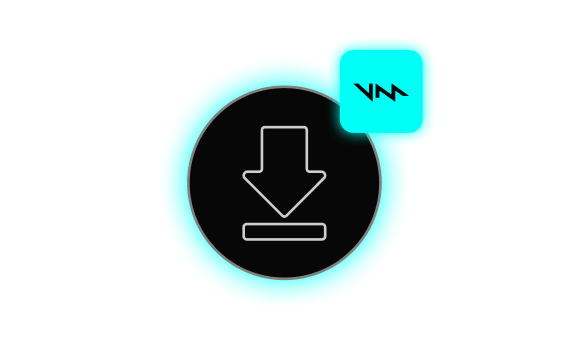
-
Install Voicemod
Follow the instructions to install Voicemod on your computer.
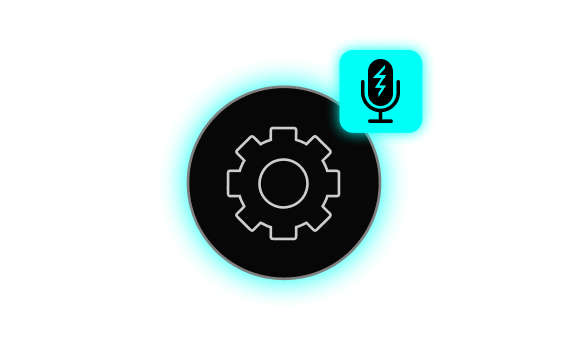
-
Change your audio settings
Open your audio settings and change your input device to “Voicemod Virtual Device”. Ready!