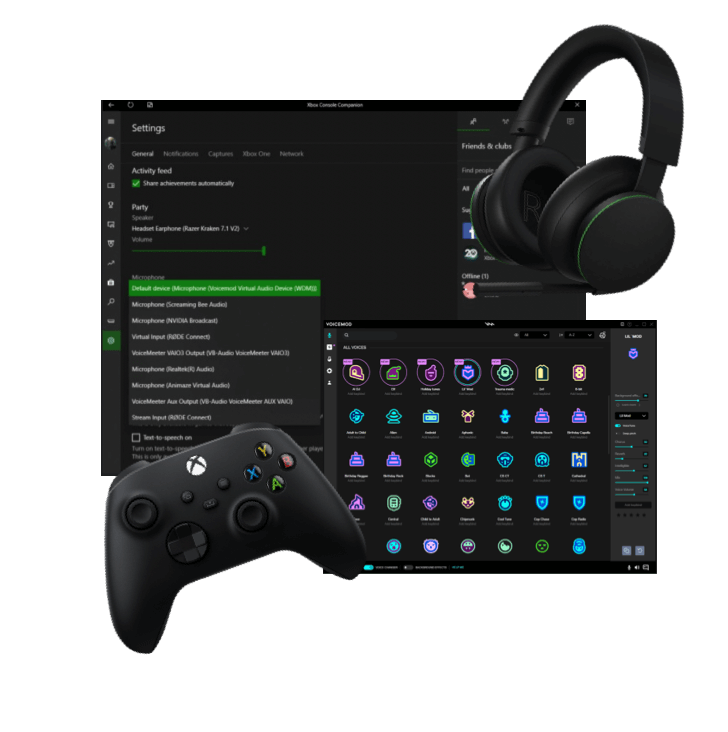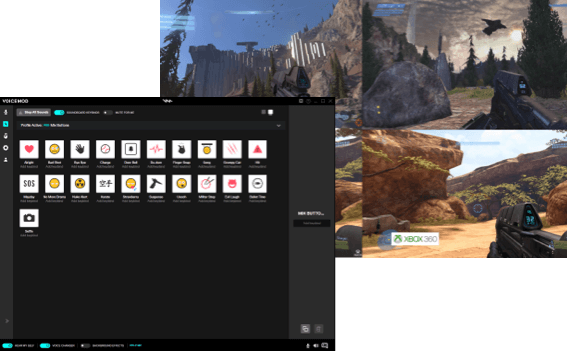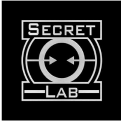Firstly, you just need to get Voicemod up and running on your PC in the following way:
- Download Voicemod app on this page, install it correctly on your PC, and open it.
- Inside Voicemod, select your microphone headset and speakers. Enable ‘Voice Changer’ and ‘Hear Myself’ at the bottom of the window and browse the voice effects available in the app. You can also use the soundboard inside Voicemod.
Now that you have Voicemod active, you need to connect your Xbox to Xbox Console Companion App to be able to play from your PC. Make sure both devices are connected to the same wifi and follow these steps:
- Go to Microsoft store website and get the Xbox Console Companion for PC. Open it, go to Connect, and select Xbox One (or My Xbox). Now you can control your Xbox One remotely from your PC app.
- In your console go to the ‘Stream’ button to start streaming. Then select the game you want to play and select ‘Play from Console’. Now you will start streaming on your PC.
- Inside Xbox Console Companion go to Settings and select (Voicemod Virtual Audio Device (WDM)) as your Default Microphone.
Now your new voice should be coming out from your mic. you are ready to use your video game console with Voicemod voice changer on. Enjoy!