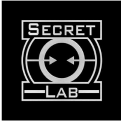From comedy skits to dance routines to random tips and hacks, TikTok is home to video content about basically anything you can imagine. And with millions of users enjoying the app daily, it’s no wonder why so many people are trying to launch their social media platform on TikTok.
Whether you’re new to the TikTok influencer game or you’re an established creator, there are always new things you can learn to give your content a competitive edge. If you’re looking to create viral content, keep in mind that there’s no magic formula to become TikTok famous. But you can boost your chances of earning some internet fame by using TikTok voices. Read more on tips to run a successful TikTok channel!
In this article, we’re going to show you how to do TikTok voice-overs and how to use Voicemod’s real-time voice changer as your very own TikTok voice generator. Keep reading to see how you can create content that’s unique, entertaining, and viral-worthy.