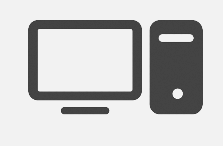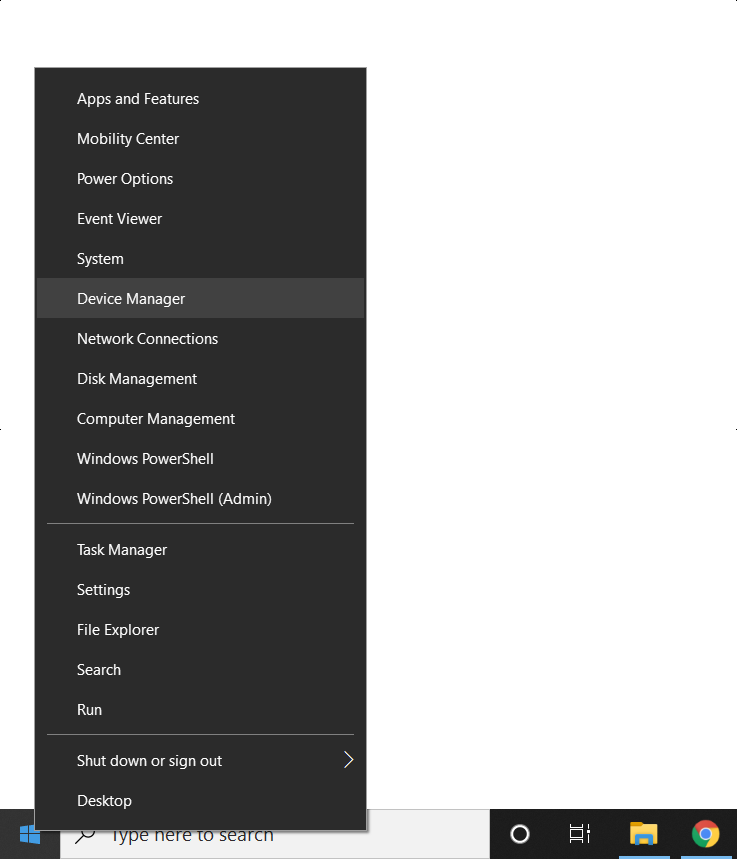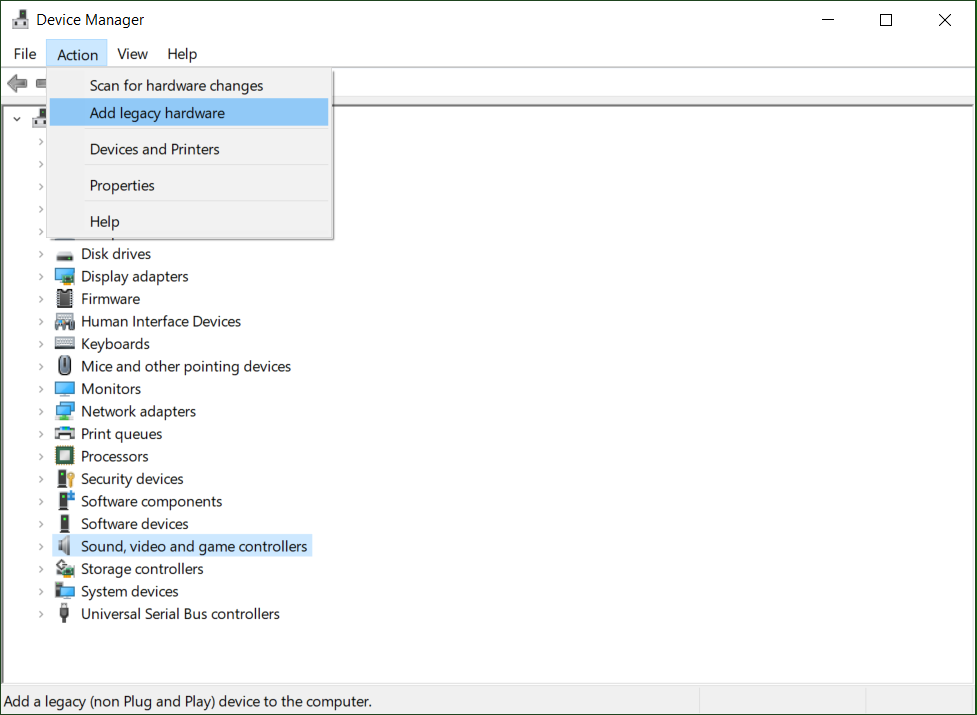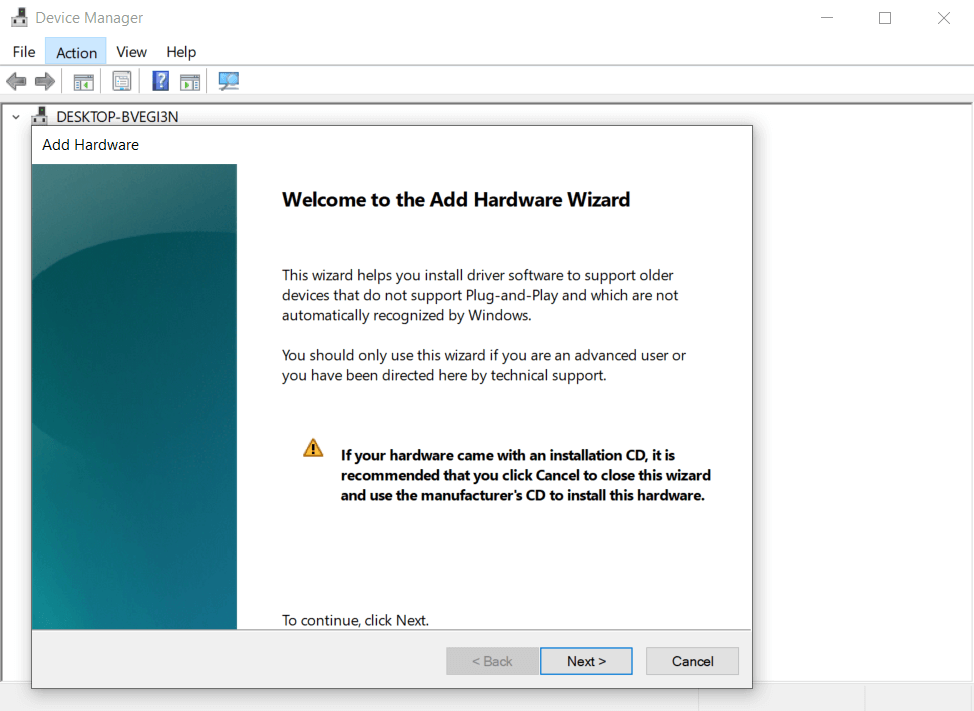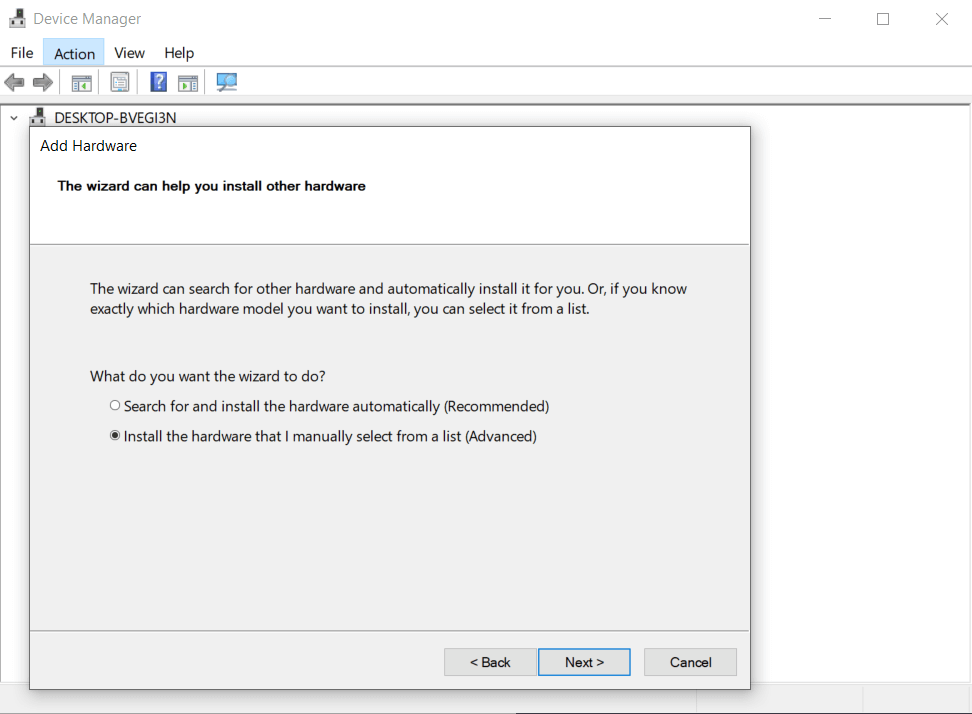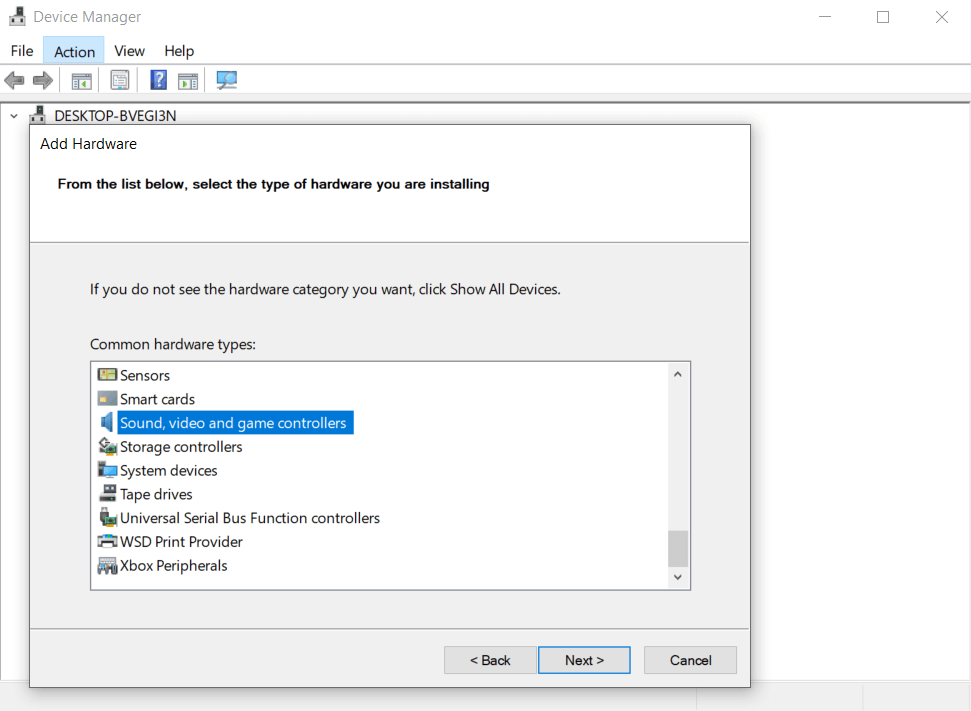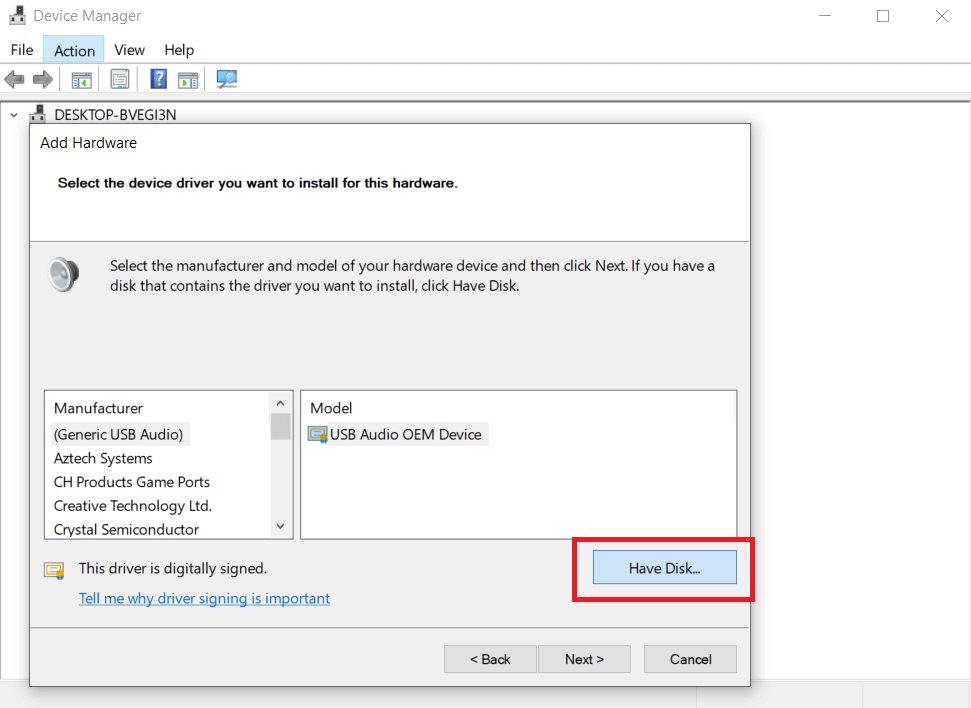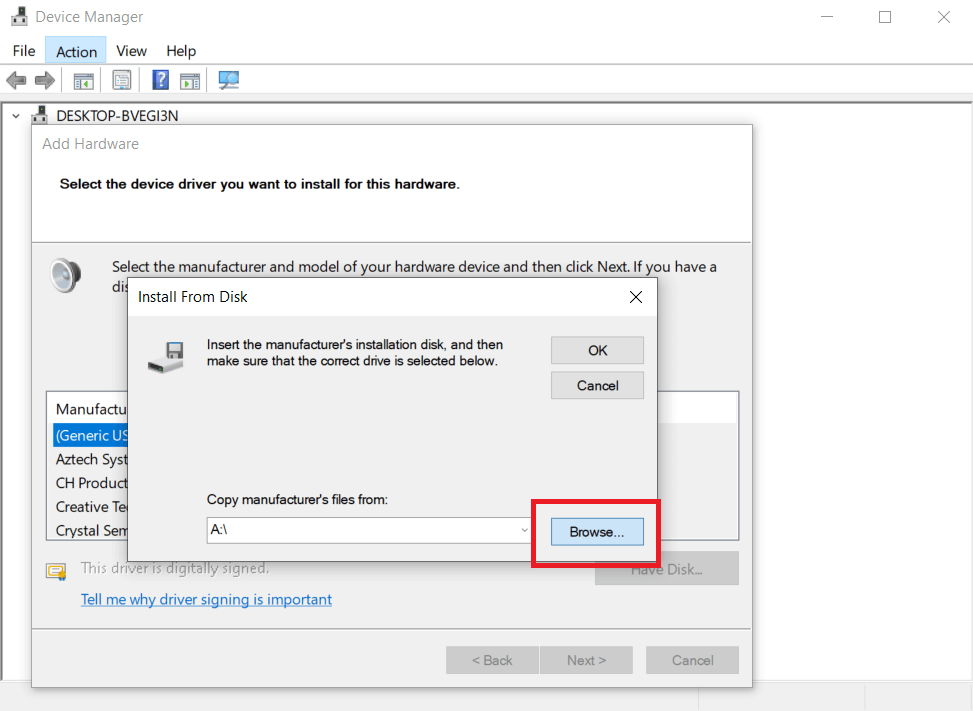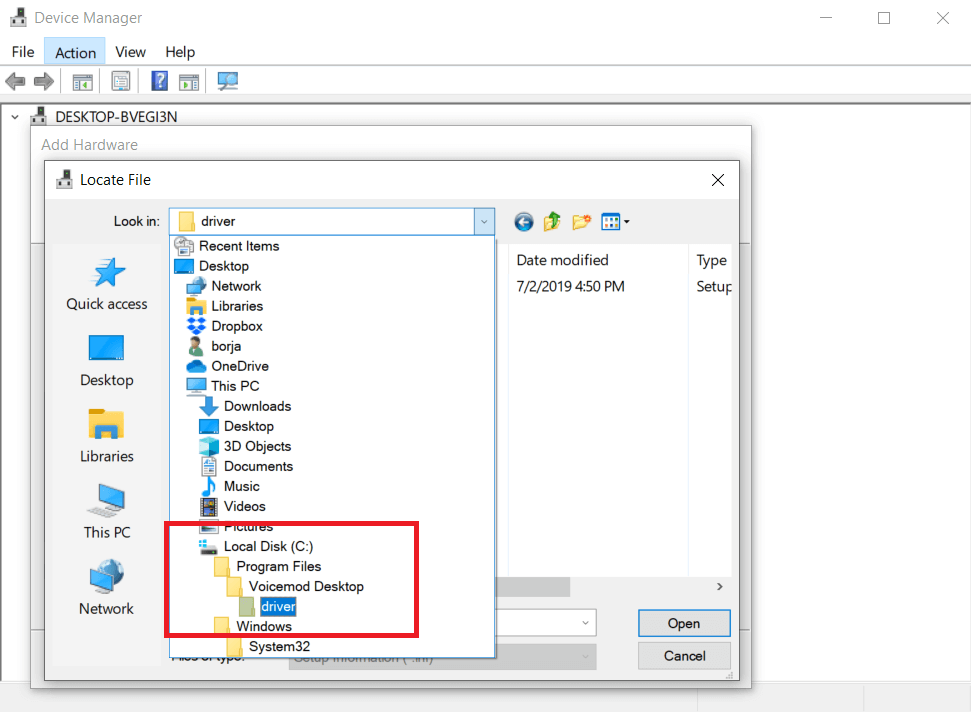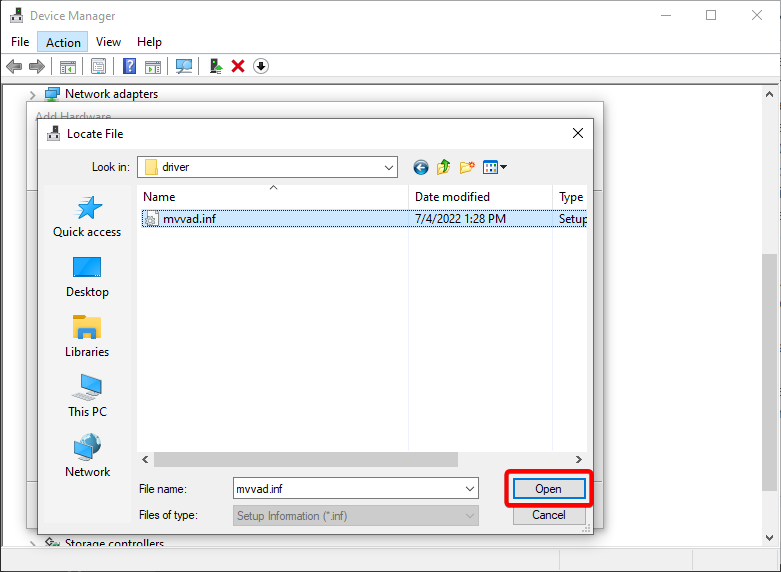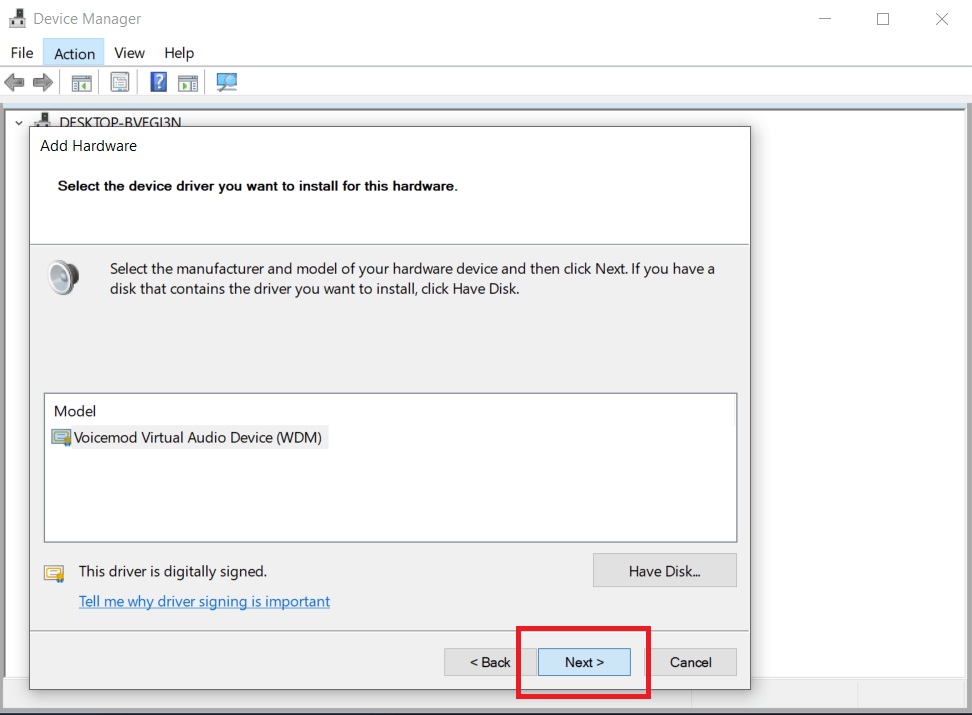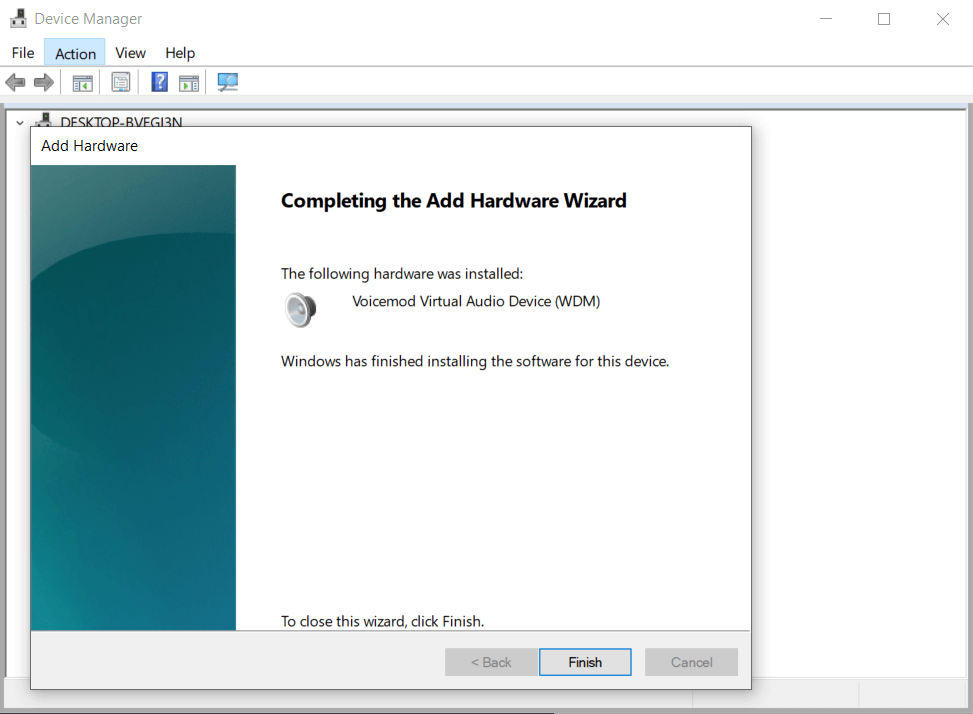If you have reached this URL it is because the installation of the Voicemod Driver Audio Cable has failed or has given an error during the installation. To solve this problem you have to follow this tutorial to install the driver manually.
Download Voicemod for Desktop
Voicemod is a free real-time voice changer and soundboard available on both Windows and macOS. Give us your email to get Voicemod in your mailbox.
The first step is to access the Windows Device Manager, for this it is necessary to click with the secondary button on the Start button (Windows logo) and select “Device Manager”. It can also be accessed by clicking on the Cortana search bar, typing “devmgmt” and then pressing Enter.
In the list of different types of devices search and select Sound, video and game controllers. Then go to the menu bar, make a click on “Action” tab and choose “Add Legacy hardware” option from the dropdown menu.
Select “Next” from Add hardware wizard in order to move forward.
All the divers are kept in the system files at different locations. This method will manually install the available legacy hardware from your system.
Click on the round cell against the second option “Install the hardware that I manually select from a list (Advanced)” and hit “Next”.
Search and select the “Sound, video and game controllers” option and select “Next”.
The subsequent window will retrieve a list of all the devices. Choose “Have Disk” option at the bottom of the window and click on Next.
Click on “Browse…” to specify the folder where the driver files are stored.
Go to “C:\Program Files\Voicemod Desktop\driver” folder
And select the “mvvad.inf” file and click on “Open”
Select the “Voicemod Virtual Audio Device” and click on “Next”
Continue with the installation process until the end and then click on “Finish”.
Now you can use Voicemod normally.
Now you can use Voicemod normally.