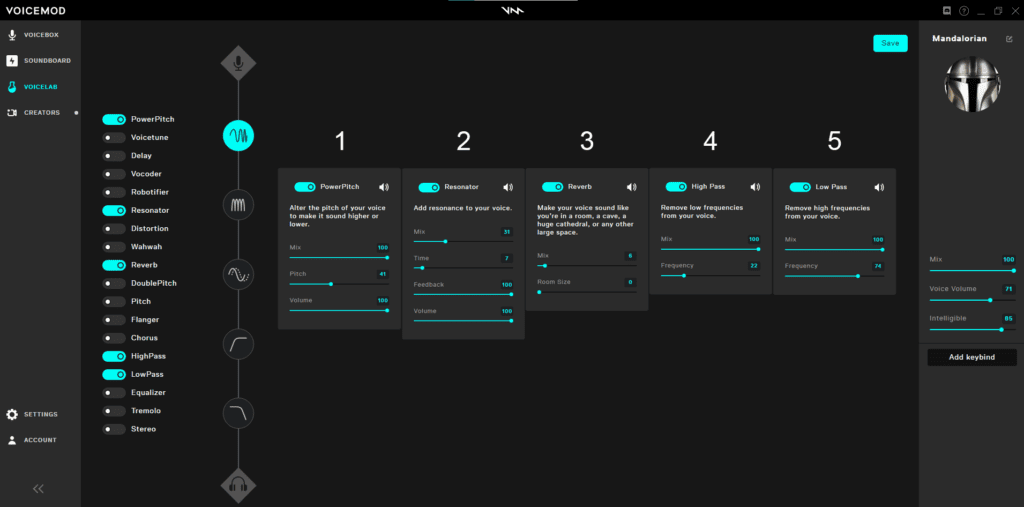Fans of The Mandalorian have been flocking to Disney+ since season 3 premiered on March 1st. As one of the most popular series on Disney+, The Mandalorian has captured the hearts of Star Wars fans all over the world, and for good reason. With its unique blend of action, adventure, and heart, the show has become a beloved part of the Star Wars franchise.
Before we dive into how to sound like Din Djarin (Mando) with our real-time AI voice changer, let’s talk a little bit about what we can expect from Season 3 of The Mandalorian.